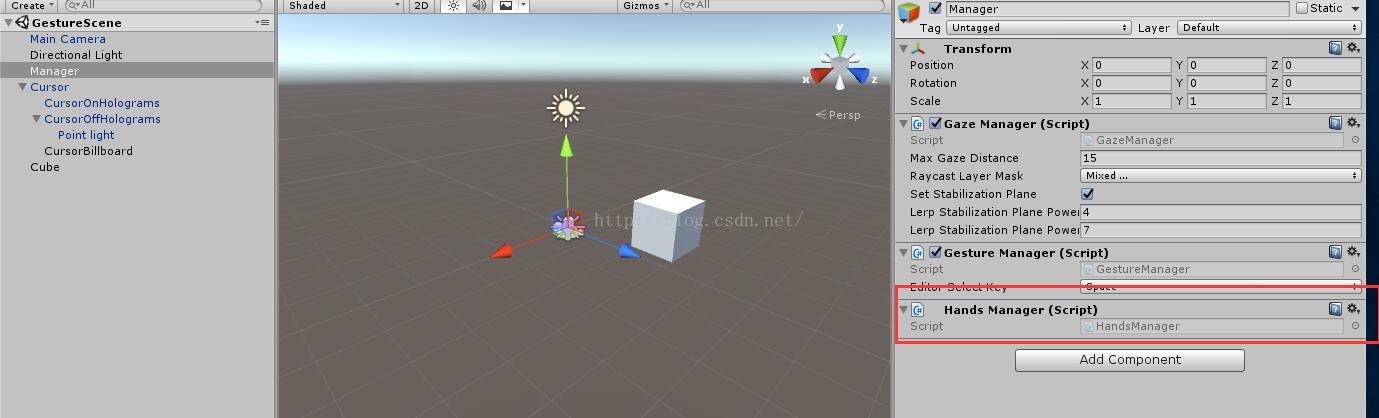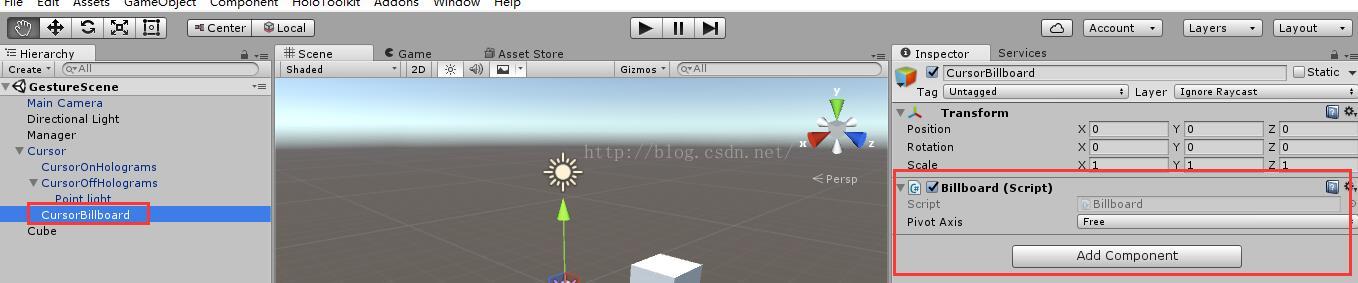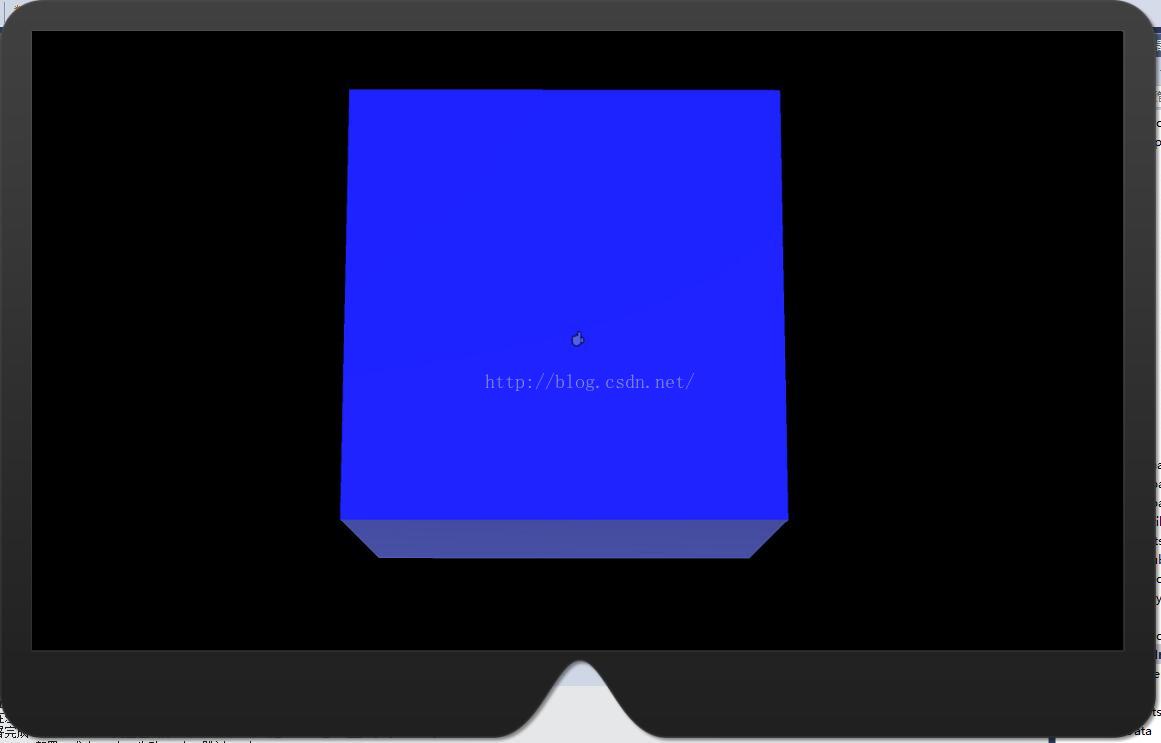Hololens入门之手势识别(手检测反馈)
Hololens入门之手势识别(手检测反馈)
本文实现当使用者手出现在Hololens视野范围内时,跟踪手并给出反馈的效果。
1、在Manager上添加HandsManager脚本组件,用于追踪识别手
HandsManager.cs如下(直接使用HoloTooKit中脚本)
// Copyright (c) Microsoft Corporation. All rights reserved.
// Licensed under the MIT License. See LICENSE in the project root for license information.using System.Collections.Generic;
using UnityEngine.VR.WSA.Input;namespace HoloToolkit.Unity
{/// /// HandsManager determines if the hand is currently detected or not./// public partial class HandsManager : Singleton{/// /// HandDetected tracks the hand detected state./// Returns true if the list of tracked hands is not empty./// public bool HandDetected{get { return trackedHands.Count > 0; }}private HashSet trackedHands = new HashSet();void Awake(){//识别到来源InteractionManager.SourceDetected += InteractionManager_SourceDetected;//来源丢失InteractionManager.SourceLost += InteractionManager_SourceLost;}private void InteractionManager_SourceDetected(InteractionSourceState state){// 检测来源是否为手,如果是手则加入跟踪集合if (state.source.kind != InteractionSourceKind.Hand){return;}trackedHands.Add(state.source.id);}private void InteractionManager_SourceLost(InteractionSourceState state){// 检测丢失的来源是否为手,如果是手则从跟踪集合中去除if (state.source.kind != InteractionSourceKind.Hand){return;}if (trackedHands.Contains(state.source.id)){trackedHands.Remove(state.source.id);}}void OnDestroy(){InteractionManager.SourceDetected -= InteractionManager_SourceDetected;InteractionManager.SourceLost -= InteractionManager_SourceLost;}}
}
底层API运行获得输入来源的更多详细信息,例如它在世界中的位置和速度。
如何处理底层交互事件
使用底层交互是很容易的:
1) 注册InteractionManager事件
2) 处理事件
停止它也很容易:
1) 取消注册事件
处理底层交互事件
一旦注册了底层交互事件,在事件发生时你就可以得到回调。你可以使用获取到的时间信息来处理应用行为。
void InteractionManager_SourcePressed(InteractionSourceState state)
{
// state变量里包含以下信息:
// 当前凝视射线信息
// 来源是否被点击
// 位置、速度之类的属性
// 来源id和来源类型 ( hand, voice, controller或其他)
}如何停止交互事件
当你不再想要关注一些事件后,只需要取消时间注册即可。
InteractionManager.SourcePressed -= InteractionManager_SourcePressed;
这些事件描述了输入源的当前状态:
1) detected( 即将激活)
2) lost( 即将取消激活)
3) updates( 移动或者一些状态在变化)
4) is pressed( 点击、按钮按下或者语音选中)
5) is released( 点击结束,按钮松开,语音选中结束)
输入源状态
每个事件都会有一个InteractionSourceState参数,这个参数代表了实时输入源状态:
1) 是否是点击状态
2) InteractionSourceProperties包含了输入源位置信息 InteractionSourceLocation,能够获得当前输入源位置和速度信息
3) 凝视射线信息,用于判断事件发生时用户是否在注视目标
4) 来源类型信息,包括hand、voice、controller或者其他类型
2、在Cursor下新建Empty对象,并重命名为CursorBillboard,并添加Billboard脚本组件
Billboard脚本如下(可以直接在HoloToolKit中找到)
// Copyright (c) Microsoft Corporation. All rights reserved.
// Licensed under the MIT License. See LICENSE in the project root for license information.using UnityEngine;namespace HoloToolkit.Unity
{public enum PivotAxis{// Rotate about all axes.Free,// Rotate about an individual axis.X,Y}/// /// The Billboard class implements the behaviors needed to keep a GameObject/// oriented towards the user./// public class Billboard : MonoBehaviour{/// /// The axis about which the object will rotate./// [Tooltip("Specifies the axis about which the object will rotate (Free rotates about both X and Y).")]public PivotAxis PivotAxis = PivotAxis.Free;/// /// Overrides the cached value of the GameObject's default rotation./// public Quaternion DefaultRotation { get; private set; }private void Awake(){// Cache the GameObject's default rotation.DefaultRotation = gameObject.transform.rotation;}/// /// Keeps the object facing the camera./// private void Update(){// Get a Vector that points from the Camera to the target.Vector3 forward;Vector3 up;// Adjust for the pivot axis. We need a forward and an up for use with Quaternion.LookRotationswitch (PivotAxis){// If we're fixing one axis, then we're projecting the camera's forward vector onto// the plane defined by the fixed axis and using that as the new forward.case PivotAxis.X:Vector3 right = transform.right; // Fixed rightforward = Vector3.ProjectOnPlane(Camera.main.transform.forward, right).normalized;up = Vector3.Cross(forward, right); // Compute the up vectorbreak;case PivotAxis.Y:up = transform.up; // Fixed upforward = Vector3.ProjectOnPlane(Camera.main.transform.forward, up).normalized;break;// If the axes are free then we're simply aligning the forward and up vectors// of the object with those of the camera. case PivotAxis.Free:default:forward = Camera.main.transform.forward;up = Camera.main.transform.up;break;}// Calculate and apply the rotation required to reorient the objecttransform.rotation = Quaternion.LookRotation(forward, up);}}
}3、在Cursor上添加CursorFeedback脚本组件
1) 在HoloToolkit -> Input -> Prefabs中找到HandDetectedFeedback Prefab 并拖到CursorFeedback的hand detected asset上
2) 将刚才创建的CursorBillboard拖到CursorFeedback的Feedback Parent上
CursorFeedback脚本如下((可以直接在HoloToolKit中找到))
// Copyright (c) Microsoft Corporation. All rights reserved.
// Licensed under the MIT License. See LICENSE in the project root for license information.using UnityEngine;namespace HoloToolkit.Unity
{/// /// CursorFeedback class takes GameObjects to give cursor feedback/// to users based on different states./// public class CursorFeedback : MonoBehaviour{[Tooltip("Drag a prefab object to display when a hand is detected.")]public GameObject HandDetectedAsset;private GameObject handDetectedGameObject;[Tooltip("Drag a prefab object to parent the feedback assets.")]public GameObject FeedbackParent;void Awake(){if (HandDetectedAsset != null){handDetectedGameObject = InstantiatePrefab(HandDetectedAsset);}else{Debug.LogError("Missing a required game object asset. Check HandDetectedAsset is not null in editor.");}}private GameObject InstantiatePrefab(GameObject inputPrefab){GameObject instantiatedPrefab = null;if (inputPrefab != null && FeedbackParent != null){instantiatedPrefab = GameObject.Instantiate(inputPrefab);// Assign parent to be the FeedbackParent// so that feedback assets move and rotate with this parent.instantiatedPrefab.transform.parent = FeedbackParent.transform;// Set starting state of the prefab's GameObject to be inactive.instantiatedPrefab.gameObject.SetActive(false);}else{Debug.LogError("Missing a required game object asset. Check FeedbackParent is not null in editor.");}return instantiatedPrefab;}void Update(){UpdateHandDetectedState();}private void UpdateHandDetectedState(){if (handDetectedGameObject == null){return;}handDetectedGameObject.SetActive(HandsManager.Instance.HandDetected);}}
}4、运行测试
当手出现在Hololens视野中时,手被检测到,在凝视射线处出现一个蓝色的小手(Hololens模拟器中需要处于hold状态才会出现蓝色小手,真机上只要手举起就可以)
本文来自互联网用户投稿,文章观点仅代表作者本人,不代表本站立场,不承担相关法律责任。如若转载,请注明出处。 如若内容造成侵权/违法违规/事实不符,请点击【内容举报】进行投诉反馈!